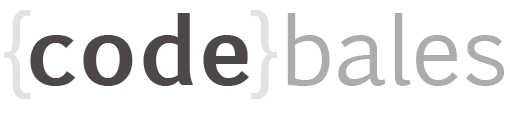Creating a bash script
Bash scripts are files containing code that tell your computer to do something. In this instance, I want to rename a batch files in a directory. Such as changing:
37351001 - BlueSpotted.jpg
37351008 -SpangledEmporer _ 0133A.jpg
37353003 -Black-Bream_3481 .jpg
37353004 -35 - Yellowfin.jpgInstead having these files appear as:
37351001.jpg
37351008.jpg
37353003.jpg
37353004.jpgHowever, I don't have four files. Wouldn't be worth my time writing the script. But for hundreds or thousands - definitely worth creating a script.
Bash scripts
Here’s how to make a bash script executable on a Mac. I'll be creating a file called rename.sh. Add the following line to the very top of your bash script, before any of the code:
#!/usr/bin/env bashMake the script executable by changing the file permissions. Run the following command using a Terminal application:
chmod +x {filename}For me that will be
chmod +x rename.shMaking a bash script clean up thousands of image files.
#!/usr/bin/env bash
cd /Users/andrewfletcher/Apps/tmp/images
for file in *.jpg; do
mv -vn "${file}" "${file% -*}.jpg"
mv -vn "${file}" "${file%-*}.jpg"
done
for file in *\ *; do
mv "${file}" "${file// /}"
doneThe first part looks for space and dash and then removes everything after this point.
This will go through all .jpg files in the current directory, renaming them to what you want. The -v option to mv simply means to print the rename as it happens (useful to know that it's doing something), and the -n flag means don't accidentally overwrite any files (in case you type something in wrong or come across duplicate numbers).
The magic is happening in the ${file%-*}.jpg, which is instructing that everything is to be removed after the first - and add the .jpg back. Also known as a 'shell parameter expansion'.
for file in *.jpg; do
mv -vn "${file}" "${file% -*}.jpg"
mv -vn "${file}" "${file%-*}.jpg"
doneThe second part looks at how to replace/remove any spaces in file names:
for file in *\ *; do
mv "${file}" "${file// /}"
doneThe ${file// /} part utilizes bash's parameter expansion mechanism to replace a pattern within a parameter with the supplied string.
In this instance, spaces are removed. However, if you wanted to replace your spaces with another character such as an underscore _ then you can use:
"${file// /_}"
Executing your bash script
Once written, to execute your script run the command
./rename.sh